Shipmate API Guide - Version 1.0
Newer Version Available
Whilst this version is still currently supported, we recommend all new integrations be done on version 1.2, as this has more features and a better user experience.
Click here to view the latest API Docs.
Getting Started
The Shipmate API provides the key functionality required to create Consignments, retrieve Tracking Events and print Labels.
We have provided a RESTful JSON API that uses industry standard HTTP Codes to communicate responses.
If you are a new customer, we will need to find out more details about your intentions for integration and can sign you up as a developer partner. Please contact sales@shipmate.co.uk or call 01332 460 888 for more information.
API URLs:
Live URL |
https://api.shipmate.co.uk/v1 |
Test URL |
https://api-staging.shipmate.co.uk/v1 |
Request Structure
Requests should be made using JSON in the body of POST and PUT requests, with the following headers:
Accept: application/json
Content-Type: application/json
You may use simple URL-encoded parameters for GET requests, with no specific need for additional headers.
\ or caret ^ character to prevent data exchange and label printing issues.Response Structure
Response structures from the Sender API all follow the same format, providing a message that explains the response and the data of the response.
Example Response:
{
"message": "Consignment created successfully",
"data": {
[
{
"zpl": "CT~~CD,~CC^CT~...",
"tracking_reference": "0198288299387",
"parcel_reference": "80000021"
}
]
}
}Errors and HTTP Codes
Shipmate provides relevant HTTP responses to all requests to ensure that you are able to handle them correctly. A response message is also returned with each response to provide a little more information about what happened.
A list of codes that are used can be found in the table to the right.
HTTP Codes:
200 |
200 - OK. Everything went as expected. |
201 |
201 - Created. An entity was created, usually the result of a POST request. |
400 |
400 - Bad Request. There was a problem with the request, usually within validation of a POST or PUT operation |
401 |
401 - Unauthorised. The API key that has been supplied is not valid. |
403 |
403 - Forbidden. You do not have the priviliges required to perform the action. |
500 |
500 - Internal Server Error. An error has occured on the server. These should never occur, however if they do the incident will be reported directly to us and we will do our best to rectify it quickly. |
Validation
Validation will be performed on any requests that attempt to create or update an object within Shipmate. If validation fails, you will receive a 400 - Bad Request HTTP code as well as an error message that displays the fields that were problematic and text descriptions of each problem.
Each field could have more than one error so the messages are returned as an array.
Example Validation Response:
{
"message": "The given data failed to pass validation.",
"data": {
"consignment_reference": [
"The consignment reference field is required."
],
"to_address": [
"The to address field is required."
],
"to_address.name": [
"The to address.name field is required."
],
"to_address.line_1": [
"The to address.line 1 field is required."
],
"to_address.city": [
"The to address.city field is required."
],
"to_address.postcode": [
"The to address.postcode field is required."
],
"to_address.country": [
"The to address.country field is required."
],
"parcels": [
"The parcels field is required."
]
}
}Versioning
API Versioning for Shipmate is managed via the request URL. The current API Version is v1.
When changes are made to the API that are not backwards compatible we will release a new numbered version of the API, however older versions will still be available for use allowing you time to migrate.
Authentication
POST /tokens
Authentication with the Shipmate API is handled by a secret token obtained by authenticating using a Shipmate username and password. These tokens provide access to the user's account and should not be shared or stored publicly.
You should store the user's token in your application or session and use this in the X-SHIPMATE-TOKEN header with all subsequent requests.
GET /tokens
To check the validity of a token, simply make a GET request to /tokens with the X-SHIPMATE-TOKEN header present in your request.
An HTTP response code of 200 will confirm your session is active.
DELETE /tokens
Tokens are persistent, however you may invalidate them by making a DELETE request to /tokens with the X-SHIPMATE-TOKEN header present in your request.
To obtain a new token, simply use the POST method again.
Example Request:
curl -H "Content-Type: application/json" -X "POST" \
https://api.shipmate.co.uk/v1/tokens -d '
{
"username" : "test@shipmate.co.uk",
"password" : "myShipmatePassword"
}
'Example Response:
{
"message": "Login Successful",
"data": {
"token": "3674eb125fe777d8c152fe52f35e78f2",
"user": {
"id": 123,
"user_type": "C",
"first_name": "Joe",
"last_name": "Bloggs",
"email": "test@shipmate.co.uk",
"account_name": "Shipmate Test",
"sender_id": "321"
}
}
}Services
The Delivery Service Object
Services represent Delivery Services that you have set up in your Shipmate Account. A Service is used when creating a Consignment to specify how it should be sent.
A Service has conditions that must be met in order to use it. Service conditions merge those conditions specified by the Carrier and yourself in the Shipmate Web Application. Explanations of each field can be seen in the table to the right.
Parameters:| Parameter | Description | Type |
|---|---|---|
id |
The ID of the Service in Shipmate | Integer |
carrier |
The Carrier that the Service belongs to | String |
name |
The readable name of the Service | String |
description |
The readable description of the Service | String |
key |
The unique key that you set when generating the Delivery Service in the Shipmate Web Application | String |
price |
The price of the delivery based on cost metrics you have configured (format "0.00") | String |
conditions |
An array of conditions that must be met in order to use the Service | Array |
Shipmate Service Conditions Structure:
field |
The field to compare against, e.g. Weight, Length, Volume |
operator |
The operator that should be used in the comparison, e.g. =, >, <= |
value |
The value that should be compared. |
Get Delivery Services
GET /services
The Get Services request will return an array of Delivery Services that have been set up in your Shipmate Account and are currently available to use.
You can optionally supply an array of parcel data that will be used to filter the returned Delivery Services, ensuring that any returned are valid for your Parcel
Parameters:| Parameter | Description | Type |
|---|---|---|
weight |
The weight of your parcel in grammes | Integer |
length |
The length of your parcel in centimetres | Integer |
depth |
The depth of your parcel in centimetres | Integer |
width |
The width of your parcel in centimetres | Integer |
Example Response:
{
"message": "Services Retrieved",
"data": [
{
"id": 1,
"name": "Packet Next Day",
"description": "Packet Next Day (Under 900g)",
"key": "PACKETNEXT",
"carrier": "EVRI",
"conditions": [
[
"Weight",
"<",
"900"
]
]
},
{
"id": 2,
"name": "Parcel Next Day",
"description": "Parcel Next Day (900g and over)",
"key": "PARCELNEXT",
"carrier": "EVRI",
"conditions": [
[
"Weight",
">=",
"900"
]
]
},
{
"id": 3,
"name": "Two Day",
"description": "Two Day Delivery",
"key": "TWODAY",
"carrier": "EVRI",
"conditions": [
[
"Weight",
"<=",
"15000"
]
]
},
{
"id": 9,
"name": "DPD Next Day",
"description": "DPD Next Day",
"key": "DPDNEXT",
"carrier": "DPD",
"conditions": []
}
]
}Parcel Attributes
The Parcel Attribute Object
Custom Parcel Attributes are used to supply custom information to invoke specific Routing Rules.
There are six types of attribute that can be used ranging from booleans to selecting from a list of predefined values.
Along with Custom Parcel Attributes, Shipmate also provides a number of attributes out of the box that are used to select services based on criteria such as Delivery Service and whether the package contains Hazardous materials.
Parcel Attribute Types:
| Type | Key | Description |
|---|---|---|
Numeric |
1 | Any numeric value can be supplied |
Text |
2 | Any text value can be supplied |
Boolean (True or False) |
3 | A true or false value can be supplied |
Boolean (Yes or No) |
4 | A yes or no value can be supplied |
Boolean (1 or 0) |
5 | A 1 or 0 value can be supplied |
List |
6 | The supplied value must be in a supplied list |
Built-in Parcel Attribute:
| Key | Values | Description |
|---|---|---|
Fragile |
1 or 0 | States that the parcel contains fragile items |
Hazardous |
1 or 0 | States that the parcel contains hazardous items |
Perishable |
1 or 0 | States that the parcel contains perishable items |
Aerosole |
1 or 0 | States that the parcel contains aerosoles |
Liquid |
1 or 0 | States that the parcel contains liquids |
DeliveryService |
1, 2, 3 or 5 | States the required delivery service (days until delivery is required) for the parcel |
DeliveryDay |
SATURDAY, SUNDAY etc | States the required delivery day for the parcel |
DeliverySlot |
10:00, 10:30 etc | States the required time slot that the parcel must be delivered |
Get Parcel Attributes
GET /attributes
The Get Parcel Attributes request will return an array of available custom parcel attributes that can be used when creating a parcel.
Parcel Attributes can be supplied as part of the Create Consignment request
Example Response:
{
"message": "Parcel Attributes Retrieved",
"data": [
{
"id": "CUSTOM_1",
"type": 6,
"name": "Department",
"values": [
"Books",
"Stationery"
]
},
{
"id": "CUSTOM_2",
"type": 5,
"name": "Fragile",
"values": [
"1",
"0"
]
},
{
"id": "CUSTOM_3",
"type": 2,
"name": "Product Type",
"values": []
}
]
}Packaging Options
Get Packaging Options
GET /packaging-options
The Get Packaging Options request will return your Packaging Options, along with an array of available Packaging Types that can be used when creating a consignment. You may optionally provide the key of the Packaging Type you wish to use as the packaging_type_key attribute for each parcel within your consignment.
If the allow_override option is set to true, you may provide the weight and individual parcel dimensions in your POST /consignments requests, otherwise you must supply a packaging_type_key, or the default Packaging Type dimensions will be used.
If the net_weight option is set to true, the packaging_weight of the chosen Packaging Type is added to the supplied weight of the parcel, or otherwise added to the default_weight value of the Packaging Type when the consignment is created.
All weight values are in grams and all dimension values are in cm.
Example Response:
{
"message": "Packaging Options",
"data": [
"net_weight": true,
"allow_override": true,
"packaging_types": [
{
"name": "Small Box",
"key": "BOX_SMALL",
"default": false,
"internal_width": null,
"internal_height": null,
"internal_depth": null,
"external_width": 15,
"external_height": 15,
"external_depth": 8,
"max_weight": 2000,
"default_weight": 1200,
"packaging_weight": 60
},
{
"name": "Medium Box",
"key": "BOX_MEDIUM",
"default": false,
"internal_width": null,
"internal_height": null,
"internal_depth": null,
"external_width": 35,
"external_height": 30,
"external_depth": 25,
"max_weight": 10000,
"default_weight": 10000,
"packaging_weight": 100
},
{
"name": "Large Box",
"key": "BOX_LARGE",
"default": false,
"internal_width": null,
"internal_height": null,
"internal_depth": null,
"external_width": 50,
"external_height": 50,
"external_depth": 40,
"max_weight": 20000,
"default_weight": 20000,
"packaging_weight": 250
},
]
]
}Consignments
Consignment Object
A Consignment represents the collection of parcels that you want to send for an individual order or shipment. It contains information about the parcels, the delivery service and delivery and collection addresses.
Parameters:| Parameter | Description | Type |
|---|---|---|
consignment_reference |
Your unique reference for the Shipment | String |
order_reference |
The order reference or number given to your customer. May be added to parcel labels and does not need to be unique. | String |
delivery_service |
The Shipmate ID of the Delivery Service that you generated in the Shipmate Web Portal | String |
delivery_service_key |
The unique key that you set when generating the Delivery Service in the Shipmate Web Portal. Optional, defaults to Routing Rules. | String |
to_address |
The Address that you want to send the Shipment to | Address |
parcels |
An array of Parcels to be sent | Array of Parcels |
Parcel Object
A Parcel represents each individual box that is being sent within a Consignment and tracks data such as dimensions, weight and value.
Since the Brexit Transition Period ending, when sending parcels outside of Mainland UK, you are required to add customs details for each of the parcels you are sending. These item attributes are provided along with the delivery and dimension details to the carrier, and can also be printed on a CN22 customs declaration form, if the option is enabled in your Shipmate account.
| Parameter | Description | Type |
|---|---|---|
reference |
Your unique reference for the Parcel | String |
packaging_type_key |
If using a Packaging Type, its unique key Optional, not required if supplying weight and dimensions or using a Default Packaging Type. |
String |
weight |
The weight of the Parcel in grammes Required unless supplying packaging_type_key or using a Default Packaging Type. |
Integer |
width |
The width of the Parcel in centimetres Required unless supplying packaging_type_key or using a Default Packaging Type. |
Integer |
length |
The length of the Parcel in centimetres Required unless supplying packaging_type_key or using a Default Packaging Type. |
Integer |
depth |
The depth of the Parcel in centimetres Required unless supplying packaging_type_key or using a Default Packaging Type. |
Integer |
value |
The value of the Parcel's contents in your account's base currency (2 d.p.) | Decimal |
items |
Parcel contents details for customs declarations. Optional for Mainland UK Deliveries. |
Array of Items |
attributes |
An array of Custom Parcel Attributes supplied as key value pairs - for example "my_custom_field_key": "My Value"Custom Parcel Attributes can be managed in the Shipmate Web Portal. |
JSON Key/Value |
Items Object
Items represent each individual item that is being sent within a Parcel and tracks data such as value and customs declaration details.
Since the Brexit Transition Period ending, when sending parcels outside of Mainland UK, you are required to add customs details for each of the parcels you are sending. These item attributes are provided along with the delivery and dimension details to the carrier, and can also be printed on a CN22 customs declaration form, if the option is enabled in your Shipmate account.
Alternatively, you may use the SKU Inventory on your Shipmate account to populate all details by conducting a SKU lookup. The SKU number must match exactly the value stored on your SKU Inventory, then all subsequent attributes are optional.
Parameters:| Parameter | Description | Type |
|---|---|---|
sku |
Attempts a lookup on the SKU Inventory, populating all subsequent attributes on successful match. Optional for Mainland UK Deliveries, or where all subsequent attributes are otherwise provided. |
String |
short_description |
A short description of the parcel contents. Optional for Mainland UK Deliveries, or when using SKU Inventory lookup. Overrides value held on SKU Inventory whenever provided. |
String |
full_description |
The full description of the parcel contents. Optional for Mainland UK Deliveries, or when using SKU Inventory lookup. Overrides value held on SKU Inventory whenever provided. |
String |
country_of_origin |
Country of origin. Full name or ISO Alpha-2 code (e.g., "United Kingdom" or "GB"). Optional for Mainland UK Deliveries, or when using SKU Inventory lookup. Overrides value held on SKU Inventory whenever provided. |
String |
harmonised_code |
Harmonised international trade code / tariff code. Optional for Mainland UK Deliveries, or when using SKU Inventory lookup. Overrides value held on SKU Inventory whenever provided. |
String |
item_value |
The value of each item in your account's base currency (2 d.p.). Optional for Mainland UK Deliveries, or when using SKU Inventory lookup. Overrides value held on SKU Inventory whenever provided. |
Decimal |
item_quantity |
The quantity of the item in the parcel. Optional for Mainland UK Deliveries. Defaults to 1 when using SKU Inventory lookup, unless value provided. |
Integer |
Address Object
An Address represents a physical address that will be used as for collection or delivery.
Parameters:| Parameter | Description | Type |
|---|---|---|
name |
The name of the recipient | String |
company_name |
The company name of the address | String |
telephone |
The telephone number to contact for the address | String |
email_address |
The email address to contact for the address | String |
line_1 |
The first line of the address | String |
line_2 |
The second line of the address | String |
line_3 |
The third line of the address | String |
city |
The city of the address | String |
county |
The county of the address | String |
postcode |
The postcode of the address | String |
country |
The two character ISO 3166-1 country code of the address | String |
Create a Consignment
POST /consignments
To get a parcel label, you must create a Consignment object which tracks the delivery address, parcel details and carrier service that the consignment should be sent with.
The service_key and service_id parameters are optional. If you do not supply either then your Routing Rules will be used to select the most appropriate delivery service. If you supply both, the service_id will be used.
| Parameter | Description | Type |
|---|---|---|
consignment_reference |
Your unique reference for the Shipment | String |
service_key |
The unique key that you set when generating the Delivery Service in the Shipmate Web Portal. Optional, defaults to Routing Rules. | String |
service_id |
The Shipmate ID of the Delivery Service that you generated in the Shipmate Web Portal | Integer |
despatch_date |
The date for the Shipment to be despatched (YYYY-mm-dd HH:ii:ss), defaults to current day | String |
to_address |
The Address that you want to send the Shipment to | Address |
collection_address |
Address Object for the Collection Address (Your Account Address is used if not supplied) | Address |
format |
The format of the label to be returned (ZPL, PDF, PNG), defaults to ZPL | String |
parcels |
An array of Parcels to be sent | Array |
delivery_instructions |
Delivery instructions for the Carrier (e.g. Put in porch) | String |
contents |
The contents of the Shipment (e.g. Ski Equipment) | String |
Example Request:
curl -H "Content-Type: application/json" \
-H "X-SHIPMATE-TOKEN: 3674eb125fe777d8c152fe52f35e78f2" \
-X "POST" \
-d @body.json \
https://api.shipmate.co.uk/v1/consignments
{
"consignment_reference": "80000001",
"service_key": "DPDNEXT",
"to_address": {
"name": "Bruce Irvine",
"line_1": "35 Ford Street",
"city": "Derby",
"postcode": "DE1 1EE",
"country": "GB"
},
"parcels": [
{
"reference": "80000001-1",
"weight": 3000,
"width": 20,
"length": 10,
"depth": 15,
"attributes": {
"CUSTOM_1": "Books",
"CUSTOM_2": 0
}
},
...
]
}
Example Response:
{
"message": "Consignment Created",
"data": [
{
"consignment_reference": "80000001",
"parcel_reference": "80000001-1",
"carrier": "DPD",
"service_name": "Parcel Next Day",
"tracking_reference": "95008001000001",
"created_by": "John Smith",
"created_with": "Shipmate Web App",
"created_at": "2022-10-11 13:00:00",
"price": "8.75",
"to_address": {
"delivery_name": "Bruce Irvine",
"line_1": "35 Ford Street",
"line_2": "",
"line_3": "",
"city": "Derby",
"county": "",
"postcode": "DE1 1EE",
"country": "GB"
},
"pdf": "",
"zpl": "CT~~CD,~CC^~CT~
"png": ""
}
]
}Cancel a Consignment
DELETE /consignments/:reference
Consignments can be cancelled if they have not been manifested for collection. This means the carrier is not advised about the consignment and they will not charge you for the shipment. Cancelled labels still count towards your Shipmate usage for the purposes of billing.
Supply your Consignment Reference as the :reference identifier in your request.
Example Response:
{
"message": "Consignment Cancelled",
"data": null
}Tracking Events
The Tracking Event Object
Shipmate retrieves tracking events from each Carrier and converts them into a standard Shipmate format.
Parameters:| Parameter | Description | Type |
|---|---|---|
code |
The Carrier code for the Event | String |
name |
The readable name of the Event | String |
description |
The readable description of the Event | String |
date |
The date of the Event | String |
type |
The Shipmate Tracking Event Type | String |
Shipmate Tracking Event Types:
LABEL_CREATED |
Generated on Parcel creation. |
MANIFESTED |
Triggered by Shipmate when a Parcel has been manifested and sent to a Carrier. |
COLLECTED |
Mapped from Carrier events - Triggered when the Consignment has been collected by the Carrier. |
IN_TRANSIT |
Mapped from Carrier events - Triggered when any Events happen between collection and delivery. |
DELIVERED |
Mapped from Carrier events - Triggered when a Parcel has been successfully delivered. |
DELIVERY_FAILED |
Mapped from Carrier events - Triggered when a Parcel has had a failed delivery attempt. |
Get Events by Consignment
GET /consignments/:reference/events
The Get Consignment Tracking Events request will return an array of Shipmate Tracking Events for the requested Consignment Reference.
The returned events will be grouped by Parcel, with each Parcel response including the sender reference and the Carrier Tracking Reference of the parcel.
Tracking Events will be returned in date order.
Example Response:
{
"message": "Tracking Events Retrieved",
"data": {
"15976602839998": {
"sender_reference": "80000234-1",
"courier_tracking_reference": "15976602839998",
"tracking_events": [
{
"code": "SHIP01",
"name": "Label Created",
"description": "The Label has been created",
"date": "2022-10-11 08:48:57",
"type": "LABEL_CREATED"
},
{
"code": "000001022",
"name": "Manifested",
"description": "Manifested for Delivery",
"date": "2022-10-11 05:08:00",
"type": "MANIFESTED"
},
{
"code": "000001256",
"name": "In Transit",
"description": "Carrier Received",
"date": "2022-10-11 06:14:00",
"type": "IN_TRANSIT"
},
{
"code": "000001403",
"name": "Delivered",
"description": "Delivered to Outbuilding",
"date": "2022-10-11 13:36:00",
"type": "DELIVERED"
}
]
}
}
}Get Events by Parcel
GET /parcels/:reference/events
The Get Parcel Tracking Events request will return an array of Shipmate Tracking Events for the requested Parcel Tracking Reference.
Tracking Events will be returned in date order.
Example Response:
{
"message": "Tracking Events Retrieved",
"data": [
{
"code": "SHIP01",
"name": "Label Created",
"description": "The Label has been created",
"date": "2022-10-11 08:48:57",
"type": "LABEL_CREATED"
},
{
"code": "000001022",
"name": "Manifested",
"description": "Manifested for Delivery",
"date": "2022-10-11 05:08:00",
"type": "MANIFESTED"
},
{
"code": "000001256",
"name": "In Transit",
"description": "Carrier Received",
"date": "2022-10-11 06:14:00",
"type": "IN_TRANSIT"
},
{
"code": "000001403",
"name": "Delivered",
"description": "Delivered to Outbuilding",
"date": "2022-10-11 13:36:00",
"type": "DELIVERED"
}
]
}Labels
The Label Object
The label object represents a single Parcel in a Consignment.
When a label is requested it is returned in a format that provides key information about the parcel as well as label data in either ZPL, PDF or PNG format.
Parameters:| Parameter | Description | Type |
|---|---|---|
consignment_reference |
Your unique reference for the Shipment | String |
parcel_reference |
Your unique reference for the Parcel | String |
carrier |
The Carrier that is being used to send the Parcel | String |
service_name |
The name of the Carrier Service the Parcel is being sent with | String |
tracking_reference |
The tracking reference of the Parcel | String |
created_by |
The name of the User that generated the label | String |
created_with |
The application used to generate the label | String |
created_at |
The date that the label was created | String |
to_address |
The Address that you want to send the Shipment to | Address |
pdf |
Base 64 encoded label PDF | String |
zpl |
ZPL label | String |
png |
Base 64 encoded label PNG | String |
Get Label
GET /parcels/:reference/label
The Get Label request will return a label in either PDF, ZPL or PNG format along with both Consignment and Parcel data.
Supply the Carrier's Tracking Reference as the :reference identifier in your request.
| Parameter | Description | Type |
|---|---|---|
format |
The format that the label should be returned in. | String |
Example Response:
{
"message": "Label retrieved",
"data": [
{
"consignment_reference": "81200000",
"parcel_reference": "81200000-1",
"carrier": "DPDLOCAL",
"service_name": "Next Day Delivery",
"tracking_reference": "JD0002256776505380",
"created_by": "John Smith",
"created_with": "Shipmate Web App",
"created_at": "2022-10-11 13:00:00",
"to_address": {
"delivery_name": "Bruce Irvine",
"line_1": "Friar Gate Studios",
"line_2": "Ford Street",
"line_3": "",
"city": "Derby",
"county": "",
"postcode": "DE1 1EE",
"country": "GB"
},
"pdf": "",
"zpl": "CT~~CD,~CC^~CT~\...",
"png": ""
}
]
}Print Label
PUT /parcels/:reference/print
The Print Label request will send a print request to a connected Printer using Shipmate's WebPrint technology.
Supply the Carrier's Tracking Reference as the :reference identifier in your request.
Users should check any error messages on the Shipmate Desktop Application or their printer for onward troubleshooting.
Example Response:
{
"message": "Label sent",
"data": {
"consignment_reference": "81200000",
"parcel_reference": "81200000-1",
"carrier": "DPDLOCAL",
"service_name": "Next Day Delivery",
"tracking_reference": "JD0002256776505380",
"created_by": "John Smith",
"created_with": "Shipmate Web App",
"created_at": "2022-10-11 13:00:00",
"to_address": {
"delivery_name": "Bruce Irvine",
"line_1": "Friar Gate Studios",
"line_2": "Ford Street",
"line_3": "",
"city": "Derby",
"county": "",
"postcode": "DE1 1EE",
"country": "GB"
},
"pdf": "",
"zpl": "CT~~CD,~CC^~CT~\...",
"png": ""
}
}Webhooks
Using Webhooks
Webhooks are outbound requests made by Shipmate when certain events have triggered inside the platform, such as tracking events or when a shipment is cancelled.
In contrast to APIs, where the 3rd Party is responsible for making requests, with Webhooks, Shipmate initiates a POST request to your chosen URL upon the event triggering in the application.
This saves making multiple requests to check the status of a shipment for example, and permits a more real-time interaction between systems.
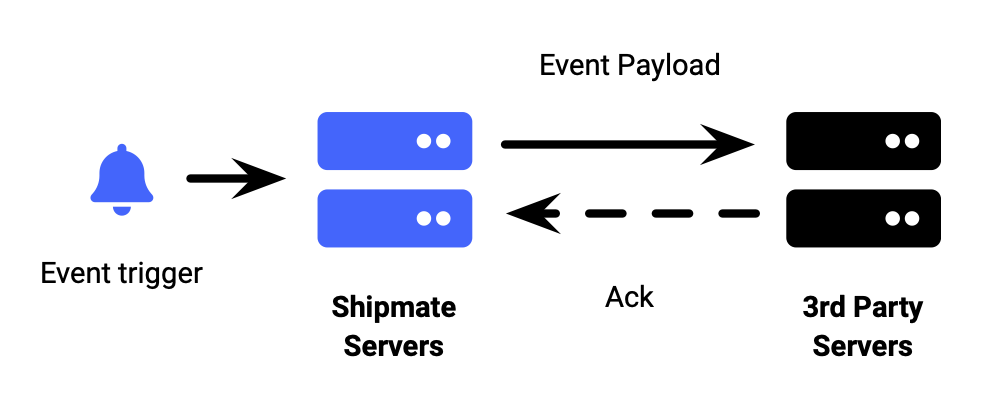
Webhook Events
Shipmate can trigger a webhook for any of the following events:
- SHIPMENT_CREATED – Shipment Created
- SHIPMENT_CANCELLED – Shipment Cancelled
- TRACKING_UPDATED – Tracking Status updated (all events)
- TRACKING_COLLECTED – Tracking Status updates to Collected
- TRACKING_IN_TRANSIT – Tracking Status updates to In Transit
- TRACKING_OUT_FOR_DELIVERY – Tracking Status updates to Out for Delivery
- TRACKING_DELIVERED – Tracking Status updates to Delivered
- TRACKING_DELIVERY_FAILED – Tracking Status updates to Delivery Failed
Configuring Webhooks
To set up a new webhook, choose the Webhooks option from the Advanced section of the Settings area on the Shipmate web portal, located at the bottom of the Settings page.
Click the New Webhook button to start creating your new webhook. This form requires the handler URL you wish us to send requests to, the event trigger, and you may provide a name to distinguish this webhook.
Advanced options allow you to configure the data type of the payload we send – either HTTP form-encoded "raw POST", or JSON. Additionally you may configure request rates and how we should handle error conditions.
Finally you may opt to narrow down this webhook to make requests from just a particular channel integration, or otherwise leave as All Shipments to send webhooks regardless of the source.
You will then be taken to the newly created webhook's overview screen, where you can monitor recent requests, trigger a test event and also copy the auth token, which will be sent as the auth_token attribute in each of our payloads for this webhook, helping you verify the authenticity of the request's origin.

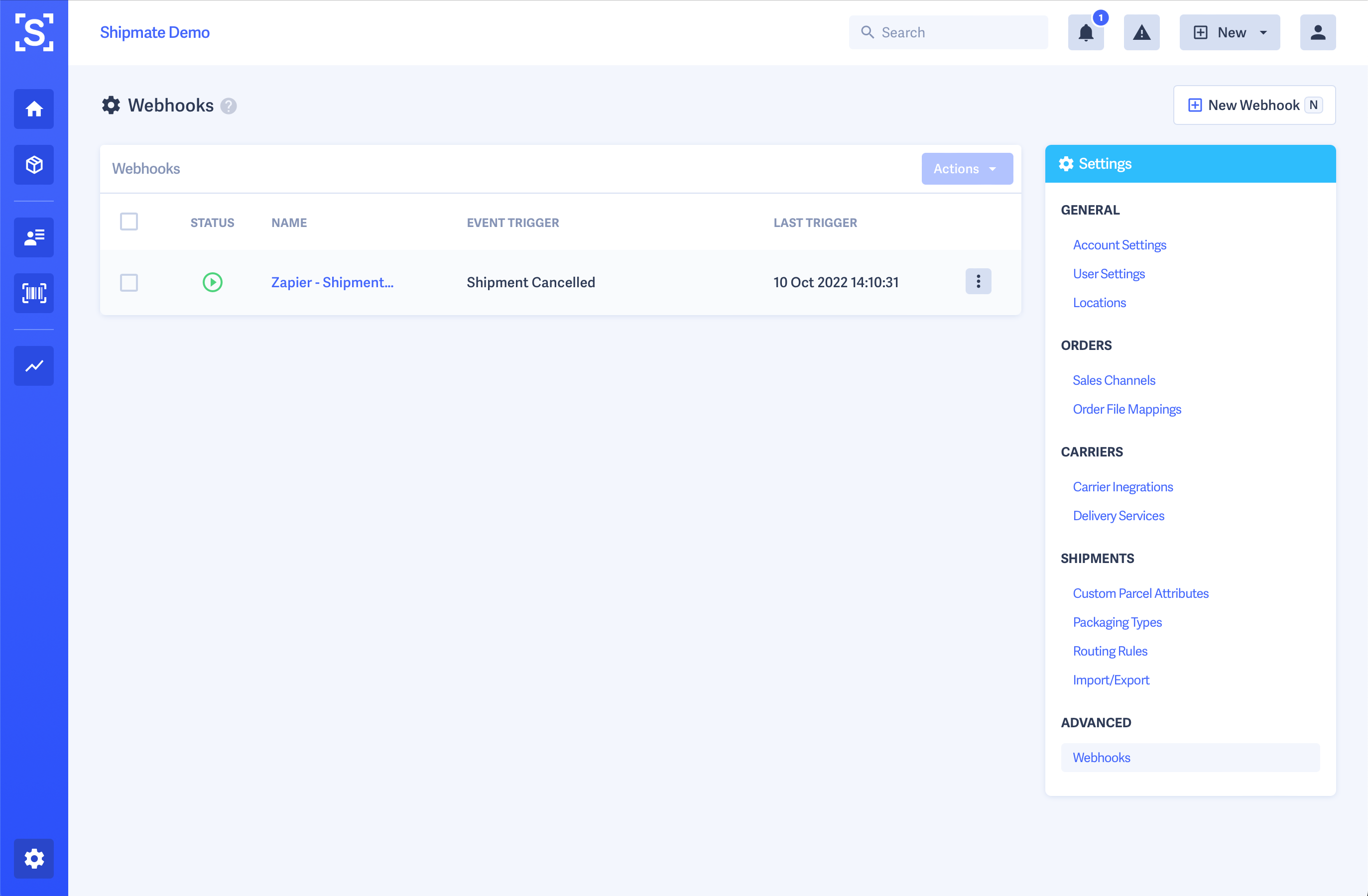
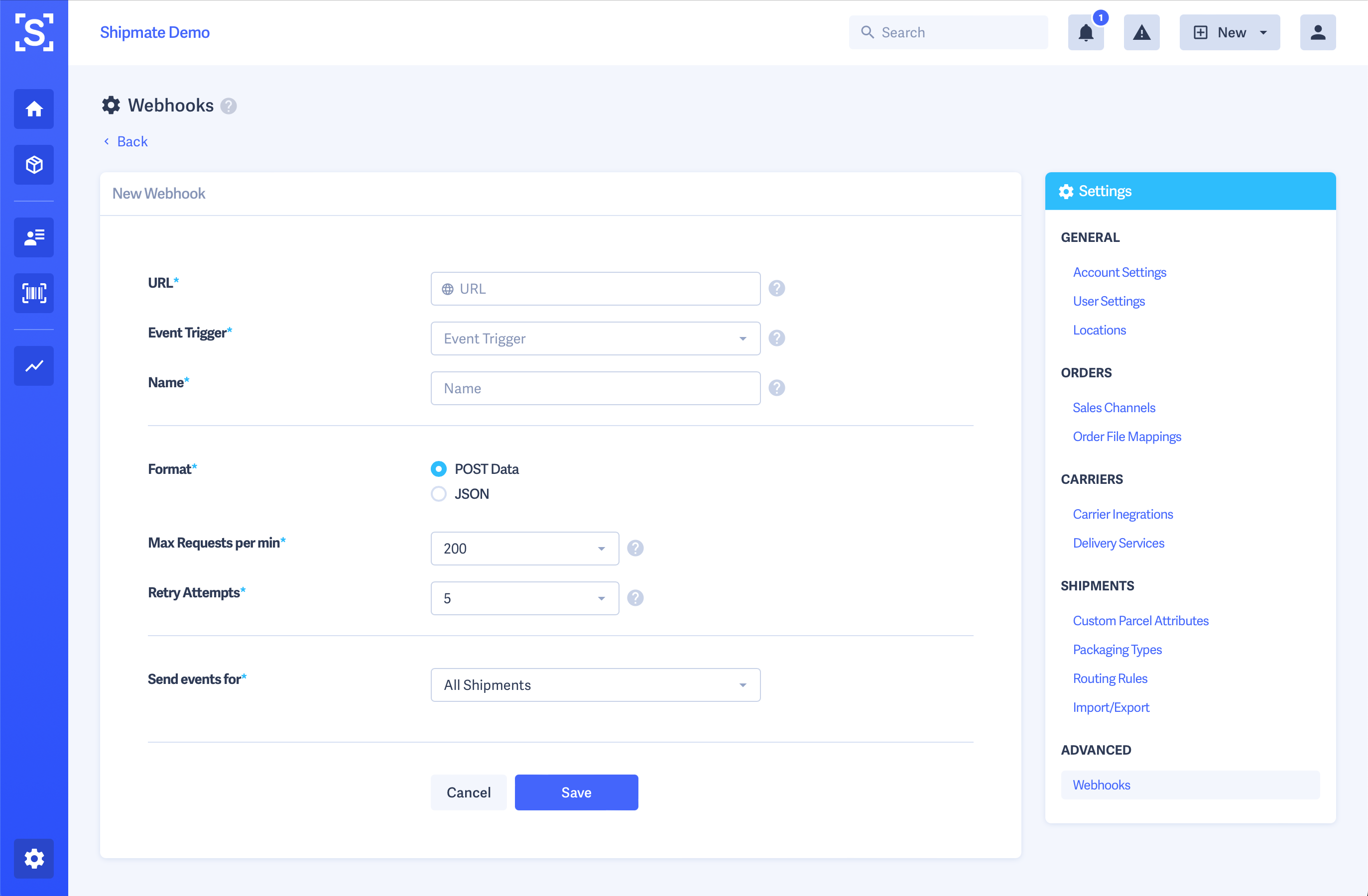
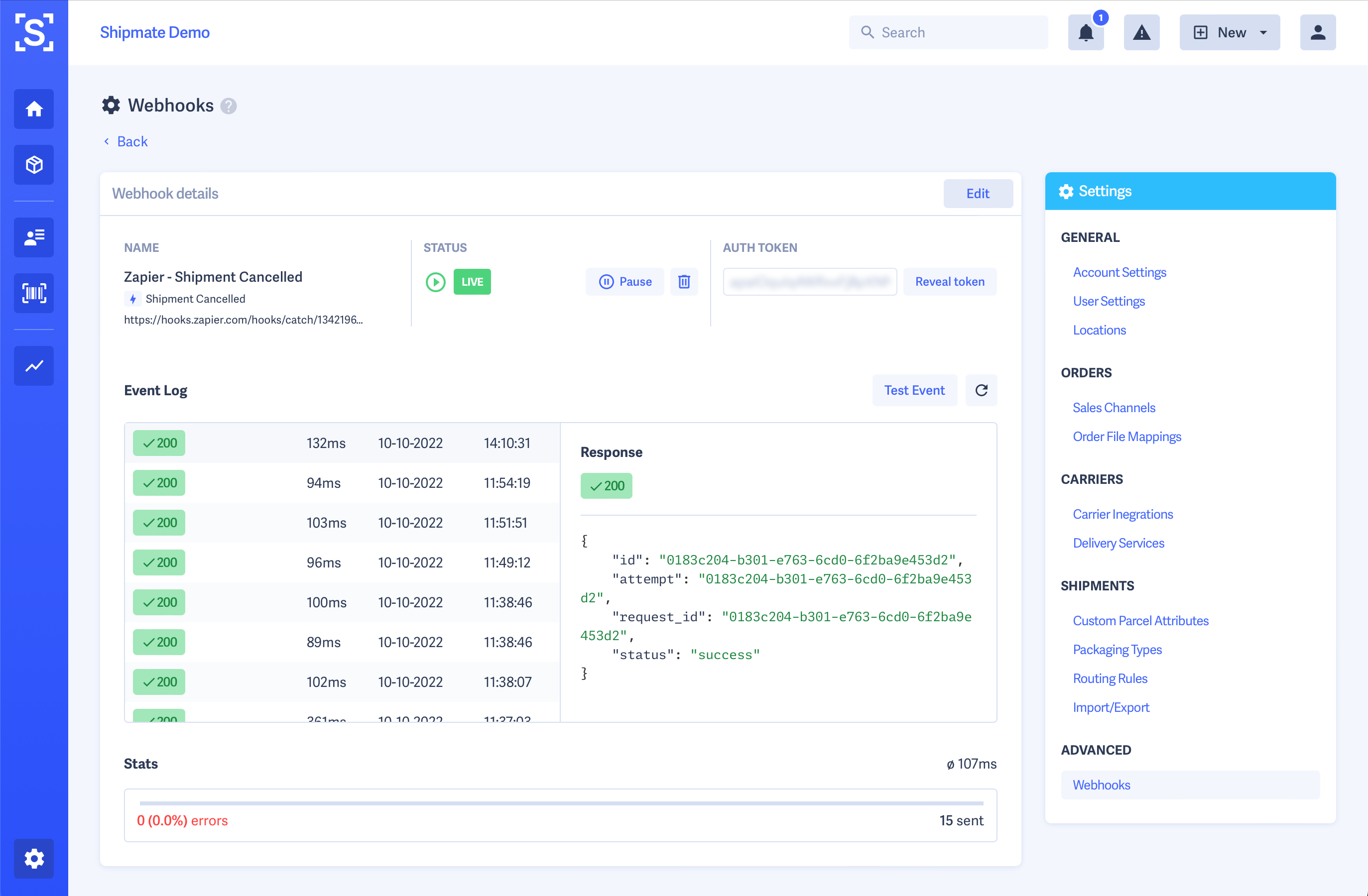
Writing Your Event Handler
You may maintain separate handler endpoints for each individual event, or write a single endpoint to handle each of the event types you wish to listen for, using the event attribute in our payload to distinguish between event types.
Your handler may accept either HTTP form-encoded "raw POST" data, or JSON, according to the selection you made when configuring your webhook.
Your handler endpoint should return an HTTP 200 success code upon processing the webhook request.
You can configure the number of retry attempts Shipmate will make in case of a failed request, and we have a back-off policy enabled to spread out the time between failed requests, taking into consideration moderately lengthy downtimes.
Your webhook may be paused automatically if we receive multiple error responses or are unable to reach your server, to minimise spurious requests originating from our servers. You may reinstate paused webhooks at any time from the Settings area of the web portal.
Payload Structure (Tracking)
Tracking events are sent on a per-parcel basis. This means you may receive several similar webhooks for multiple parcels in the same shipment, providing they all progress through the carrier network at the same pace.
Parameters:| Parameter | Description | Type |
|---|---|---|
auth_token |
The Webhook authentication token | String |
request_token |
Request token / idempotency token | String |
event |
Webhook event name e.g., TRACKING_DELIVERED | String |
shipment_reference |
Order number or Shipment reference | String |
parcel_reference |
Parcel reference | String |
source |
Channel key e.g., shopify_store_1 | String |
order_reference |
Order number | String |
carrier |
Carrier name e.g., DPD | String |
carrier_account |
Carrier integration key e.g., dpd_account_1 | String |
tracking_number |
Carrier tracking number | String |
tracking_event_code |
Tracking event code (from Carrier) | String |
tracking_event_type |
Tracking event stage (e.g., Collected) | String |
tracking_event_name |
Tracking event name (from Carrier) | String |
tracking_event_description |
Full event narrative | String |
tracking_event_time |
Timestamp of tracking event | String |
tracking_url |
Shipmate / co-branded tracking URL | String |
tracking_url_carrier |
Carrier tracking URL | String |
Payload Structure (Created and Cancelled)
Creation and Cancellation events are sent on a shipment / consignment basis. This includes all parcels within the shipment, so this payload has a slightly different structure listing out the constituent parcel references and tracking references in arrays.
Parameters:| Parameter | Description | Type |
|---|---|---|
auth_token |
The Webhook authentication token | String |
request_token |
Request token / idempotency token | String |
event |
Webhook event name i.e., SHIPMENT_CANCELLED | String |
shipment_reference |
Order number or Shipment reference | String |
parcel_references |
Array of Parcel references | String |
source |
Channel key e.g., shopify_store_1 | String |
order_reference |
Order number | String |
carrier |
Carrier name e.g., DPD | String |
carrier_account |
Carrier integration key e.g., dpd_account_1 | String |
tracking_numbers |
Array of Carrier tracking numbers | String |
Testing a Webhook
You may trigger test events as you develop and test your implementation. Simply navigate to the webhook you wish to test, from Settings > Advanced > Webhooks, then click the Test Event button.
You are able to edit Shipment, Order and Parcel reference values that we send in the payload of the test event, to assist you with your testing and reconciling data across systems. Other values are fixed and should be treated as an example.
You can monitor the response we receive from your server by clicking the refresh button in the top-right of the event log table.
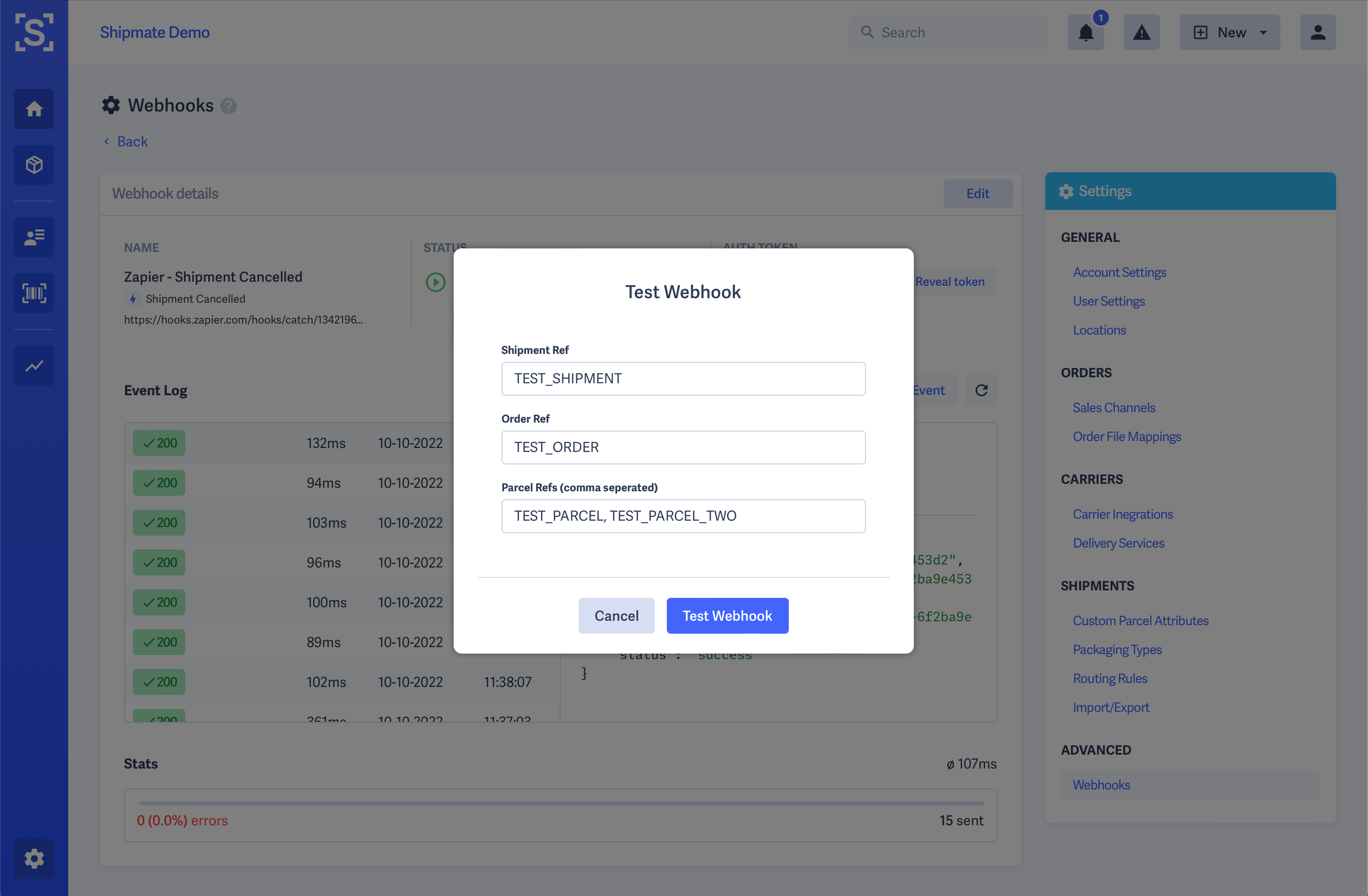
Zapier Example
Zapier is a popular platform used to link systems together with minimal technical expertise or developer assistance being required. As such it is frequently used with webhooks to update one system when certain events are triggered in another.
To listen for events being triggered from Shipmate, set up a new Zap using the Webhooks by Zapier app.
From the three Event options offered, select the Catch Hook option. Zapier will provide you with a URL to send events to, and provide further options for linking data from the webhook and your chosen app when you test your event.
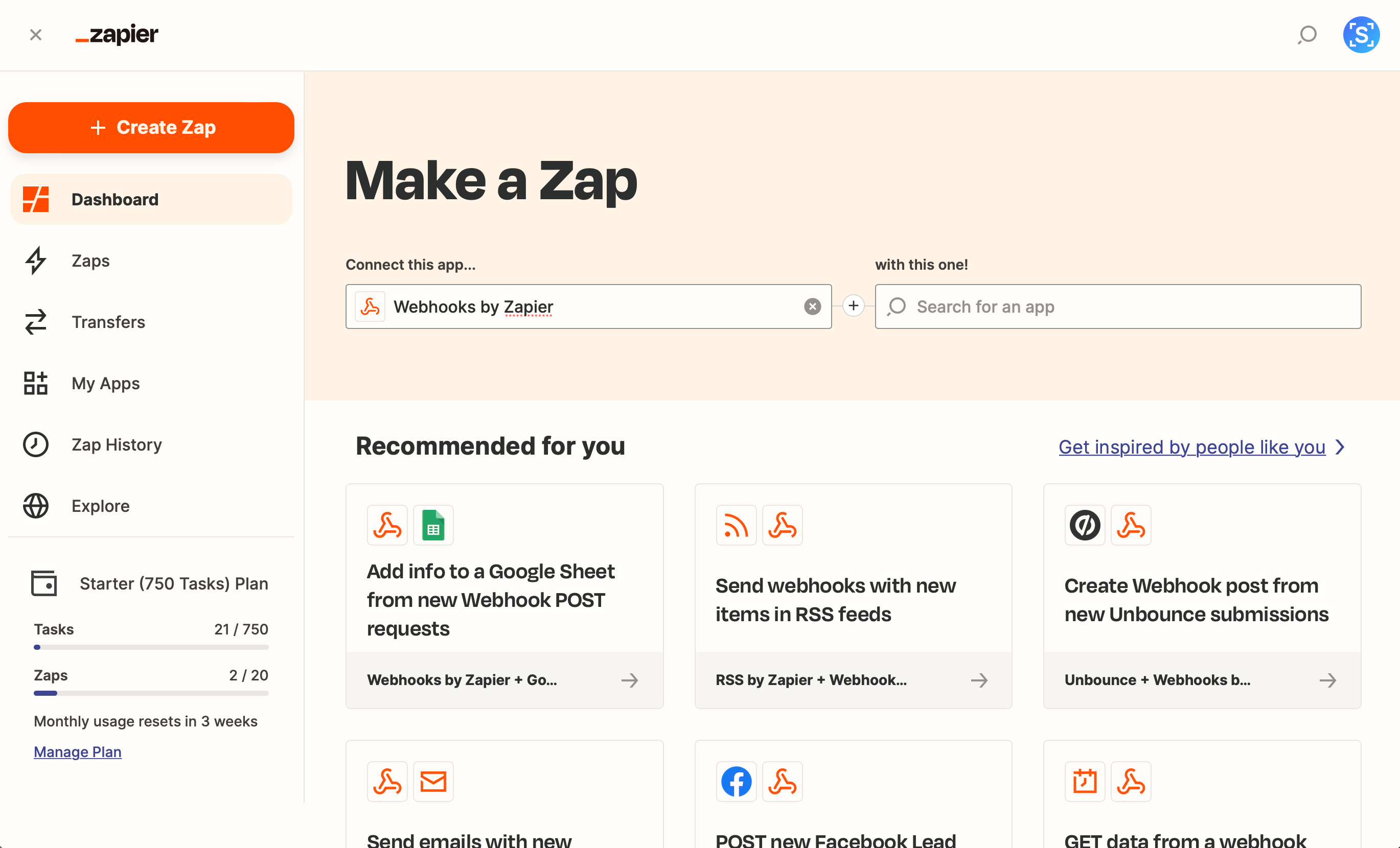
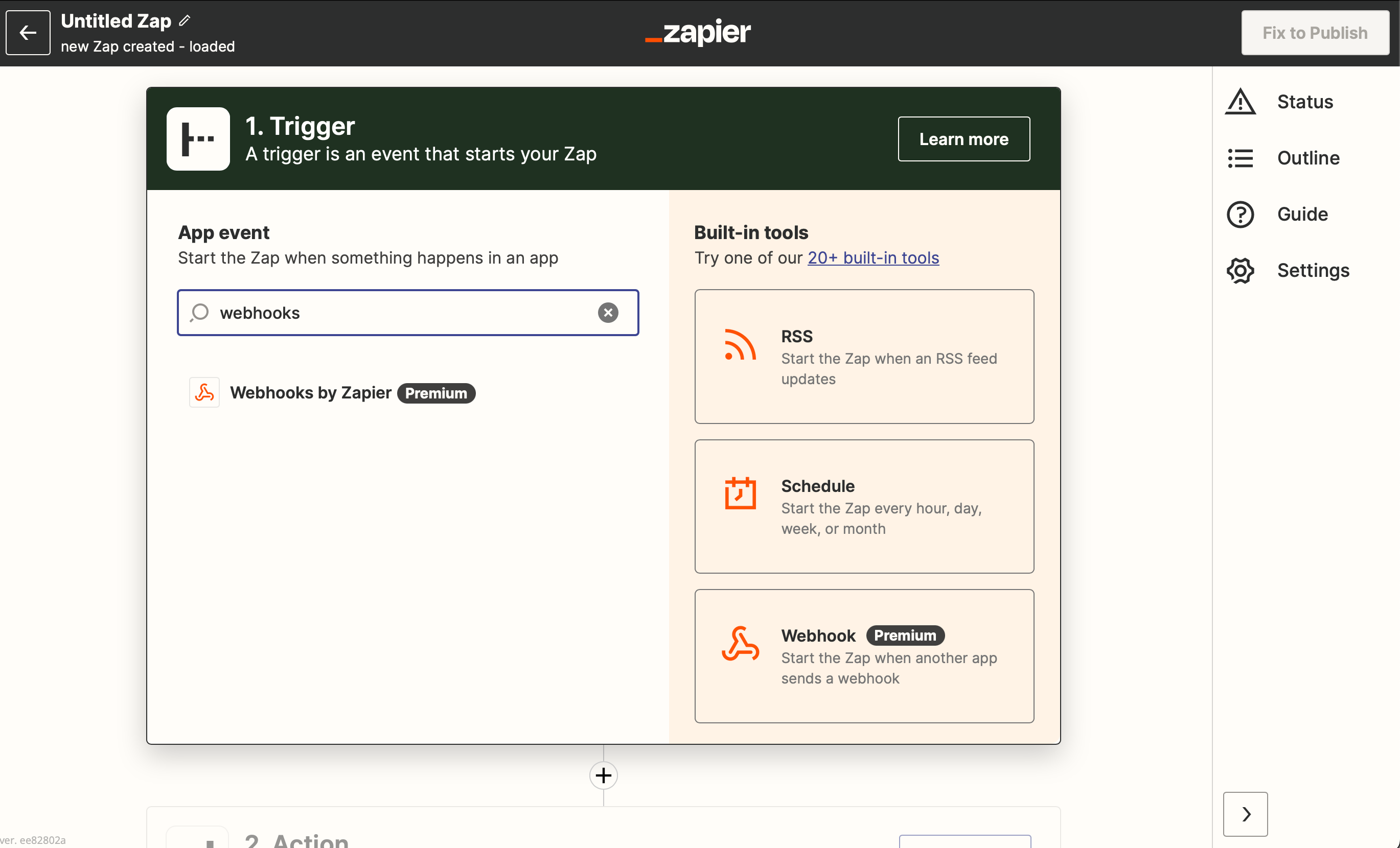
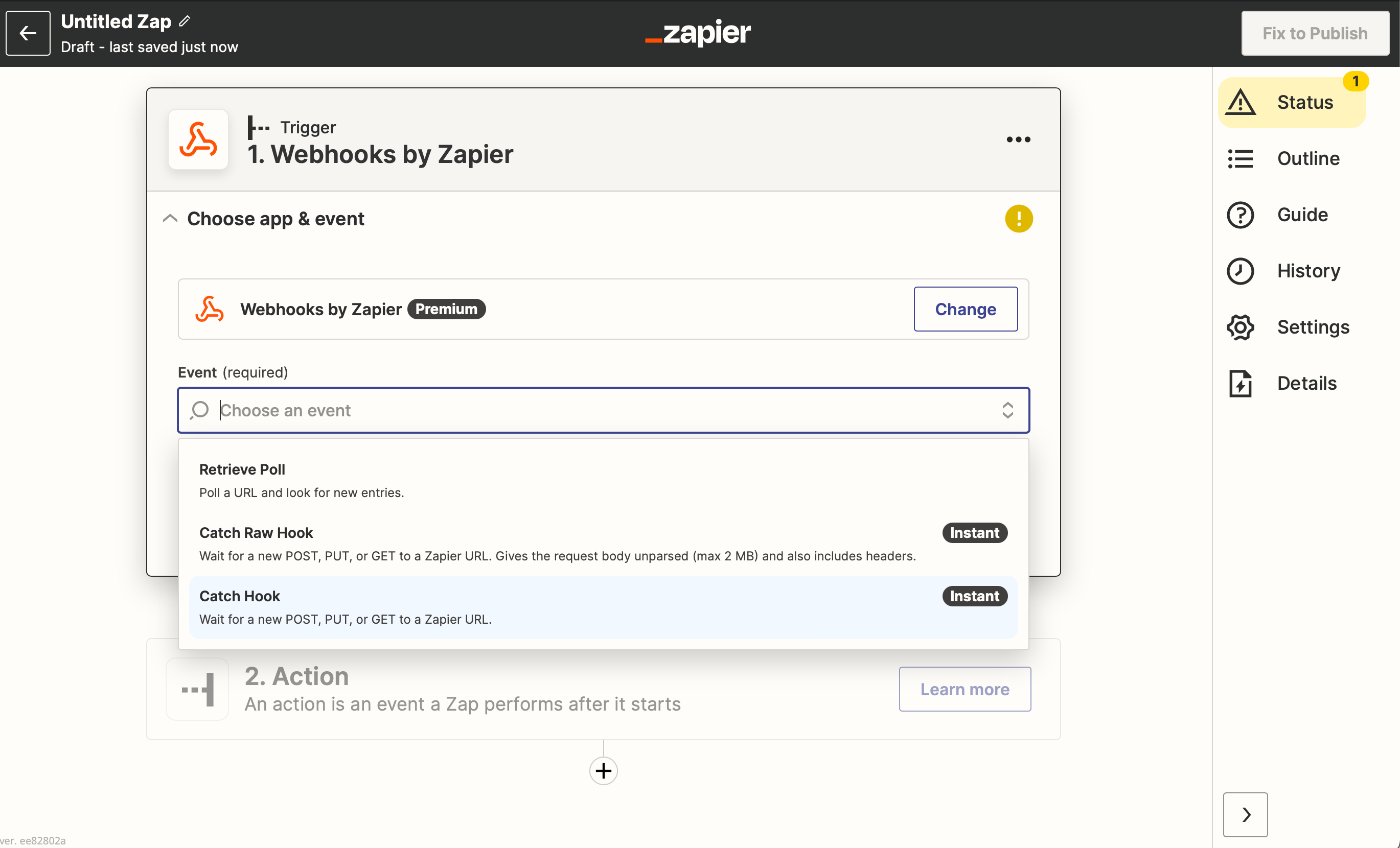
Further Information
Version History
Version 1.0.5 - October 2022
Updates include:
- SKU Inventory lookup for international shipments
- Webhooks
- Other general updates and clarifications
Version 1.0.4 - February 2021
Updates include:
- Parcels now support multiple items for customs declarations
- Other general updates and clarifications
Version 1.0.3 - December 2020
Updates include:
- Additional Customs Declaration fields in preparation for Brexit
- Other general updates and clarifications
Version 1.0.2 - September 2020
Updates include:
- Get Packaging Options and Packaging Types
- Other general updates and clarifications
Version 1.0.1 - May 2020
Updates include:
- Details of International Parcel Attributes
- Details of Packaging Types
- Other general updates and clarifications
Version 1.0.0 - July 2017
Initial API documentation